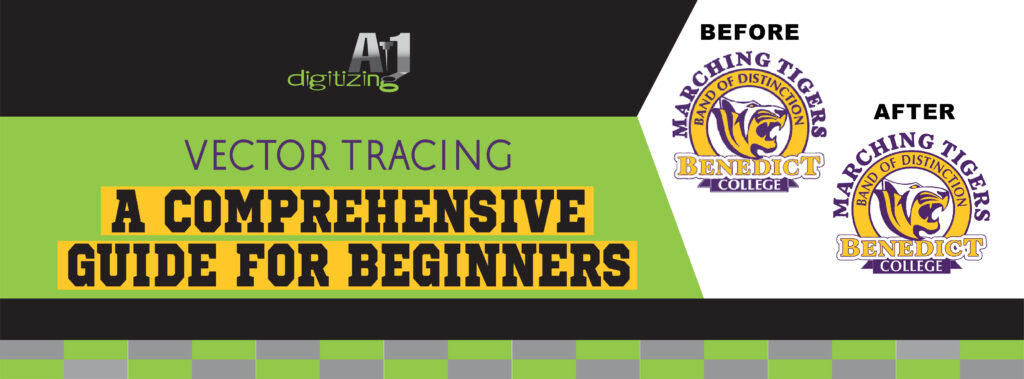
Are you a beginner looking to dive into the world of vector tracing? Do you want to learn how to convert raster images into scalable vector art? Look no further! In this extensive guide, We’ll go over it with you. The vector tracing process provides all the information you need to get started.
Whether you’re interested in digitizing images, creating vector art, or simply understanding the fundamentals of vector tracing, this guide has covered you. Let’s begin!
Chapter 1: Understanding Vector Tracing
In the fascinating realm of graphic design and digital art, vector tracing holds a significant place. It involves the conversion of raster images, commonly known as bitmap images, into a versatile vector format. While raster images consist of pixels, vector images are created using mathematical equations that precisely define shapes and curves. This remarkable characteristic allows vector images to be scaled up or down without any loss of quality, making them perfect for various applications.
One of the most widely used software for vector tracing is Adobe Illustrator. This powerful tool offers many features specifically designed for image trace and conversion. Whether you’re a beginner or an experienced designer, Adobe Illustrator provides an
intuitive platform to explore and harness the potential of vector tracing.
You can unlock a world of creative possibilities by harnessing the power of vector tracing. Transforming your images into scalable vector art allows you to create visually stunning designs, illustrations, logos, and more. Whether you’re designing for print or the web, vector images ensure sharpness and clarity at any size.
Vector tracing goes beyond image conversion; it empowers you to manipulate and customize your artwork effortlessly. With Adobe Illustrator’s robust tools and functionalities, you can refine paths, adjust colors, add gradients, and experiment with various effects to achieve the desired artistic outcome.
As you embark on your vector tracing journey, remember that understanding the fundamentals is crucial. Chapter 1 is just the beginning—a stepping stone to grasp the essence of vector tracing. So buckle up, unleash your creativity, and get ready to dive deeper into the captivating world of vector art. There are countless options, and the outcomes will have an impact for years to come.
Chapter 2: Getting Started with Vector Tracing
Now that you’re ready to delve into the captivating world of vector tracing let’s explore how to get started. The first step is gathering an original image you wish to convert into a vector format. This image can be sourced from various mediums, including photographs, scanned drawings, or other raster images.
Fortunately, the digital landscape offers a range of online tools that provide free image trace options, making the conversion process accessible and convenient. One unique tool is Vector Magic, renowned for its intuitive interface and precise tracing results. Its user-friendly platform lets you easily transform your raster image into scalable vector artwork.
Adobe Illustrator offers an online version that allows you to convert images to vectors directly through your web browser. This feature-rich software provides powerful tools specifically tailored for vector tracing and conversion. You can seamlessly embark on your vector tracing journey through Adobe Illustrator’s online platform without requiring extensive software installations.
As you navigate the process of vector tracing, paying attention to detail and ensuring accuracy in your conversions is essential. The quality of your original image and settings during the tracing process can significantly impact the final result. Experiment with different settings, such as threshold values and path adjustments, to achieve the desired outcome.
Remember, vector tracing is a skill that improves with practice and exploration. As you gain more experience, you’ll discover unique techniques and develop your artistic style. So, gather your original image, choose the online tool that suits your needs, and get ready to witness the transformation of your raster image into a stunning vector artwork. The possibilities are limitless, and your creative journey awaits!
Chapter 3: Understanding File Types and Sizes
As you delve deeper into vector tracing, it becomes crucial to comprehend the diverse file types associated with this captivating art form.
- SVG (Scalable Vector Graphics) is the most prevalent format for vector images, offering versatility and compatibility across various platforms and web browsers, there are other file types to consider based on your specific needs.
- EPS (Encapsulated PostScript) files are commonly used for print and graphic design, ensuring high-quality output and seamless integration with professional printing processes. On the other hand, AI (Adobe Illustrator) files are native to Adobe Illustrator software, providing a comprehensive range of editing capabilities and retaining the layered structure of your artwork.
- PDF (Portable Document Format) files are renowned for their portability and cross-platform compatibility. This format allows you to preserve the vector properties of your artwork while encapsulating additional elements such as text, images, and annotations. It’s an ideal choice for sharing and distributing vector artwork.
One notable advantage of vector files over their raster counterparts is their smaller file sizes. Unlike raster images that store information for each pixel, vector images define shapes and curves using mathematical equations. Consequently, vector files are more compact, making them easier to share, store, and transmit electronically. This efficiency saves storage space, facilitates faster file transfers, and enhances overall workflow efficiency.
Understanding the nuances of different file types empowers you to choose the most suitable format for your intended purpose, whether web design, printing, or collaboration with other designers. Each format possesses unique strengths and considerations, so take the time to explore and experiment with various file types to unlock the full potential of your vector art.
Chapter 4: Automatic Tracing vs. Manual Tracing
Within vector tracing, two distinct methodologies shine bright: automatic and manual. These approaches each possess unique characteristics and suitability based on the complexity and intricacy of the original image.
Automatic tracing employs advanced algorithms to automatically analyze the original image and generate vector paths. This method is highly efficient and time-saving, particularly for images with simple shapes and well-defined edges. With a few clicks, you can witness the transformation of your raster image into a vector artwork, ready to be scaled and manipulated to your heart’s content.
On the other hand, manual tracing offers a more hands-on and meticulous approach. Armed with tools like the Pen tool in Adobe Illustrator, you have complete control over creating vector paths that precisely capture every detail of the original image. This method proves invaluable when dealing with intricate or complex images, allowing you to achieve remarkable precision and artistic expression.
The choice between automatic and manual tracing ultimately depends on your project’s nature and desired outcome. For detailed images, automatic tracing provides a quick and efficient solution. However, manual tracing becomes the go-to method when working with intricate artwork or seeking complete control over the vectorization process, empowering you to craft every curve and contour to perfection.
It’s important to note that mastering the art of manual tracing requires practice and familiarity with the tools at your disposal. As you navigate through intricate images, utilize anchor points, curves, and handles to recreate the details and essence of the original artwork meticulously.
Chapter 5: Techniques for Vector Tracing
In the realm of manual image tracing, a plethora of techniques and tools await your creative touch. By harnessing the power of Adobe Illustrator’s Image Trace feature, you can access a world of presets and customization options, ensuring optimal results tailored to your artistic vision.
To embark on your vector tracing journey, experiment with various settings. Adjusting the threshold parameter lets you control the detail level captured in the vector paths. A higher threshold value simplifies the image, emphasizing bold shapes and contours, while a lower value captures finer details.
Paths play a vital role in determining the intricacy of your vector artwork. Adjusting the path settings can smoothen or simplify the curves and lines, refining the overall aesthetics. Delve into the corners settings to define the sharpness or roundness of corners, granting your artwork a distinct personality.
Remember that the key to mastering vector tracing lies in practice and experimentation. Each image presents its unique challenges and opportunities. By iteratively refining your settings and observing the effects on the tracing outcome, you can cultivate a deep understanding of achieving the desired result.
Furthermore, Adobe Illustrator offers additional tools and functionalities to enhance tracing techniques. Utilize the Pen tool to adjust vector paths, manually adding precision and creative control. Explore the power of layers to organize your tracing process, allowing for seamless edits and revisions.
As you progress, consider the artistic direction you wish to take. Experiment with gradients fills, and strokes to add depth and visual interest to your vector artwork. By combining the techniques of vector tracing with your artistic flair, you can breathe life into your creations and unlock their full potential.
Chapter 6: Tracing Different Types of Images
Vector tracing encompasses various image types, each requiring unique considerations and techniques. From anterograde tracers to retrograde tracers and fluorescent tracers, the application of vector tracing varies depending on the specific image.
Anterograde tracers aid in studying information flow within neurons, while retrograde tracers help identify the origin of neural connections. Fluorescent tracers, on the other hand, allow for the tracking of specific molecules or cells within an image.
Understanding the intricacies of each image type enables you to employ tailored approaches for accurate vector tracing. By honing your techniques, optimizing settings, and utilizing appropriate tools, you can unlock the full potential of vector tracing across diverse image types.
Embrace the versatility of vector tracing as you delve into the realm of anterograde, retrograde, and fluorescent tracers, uncovering hidden insights and illuminating the beauty of these diverse images.
Chapter 7: Tips and Tricks for Vector Tracing
Here are some invaluable tips and tricks to elevate your skills and create stunning vector artwork:
1. Begin with Simplicity
Start by tracing simple shapes and gradually progress to more complex images. This step-by-step approach allows you to build confidence and master the fundamentals of vector tracing.
2. Harness the Power of Layers
Utilize layers in your vector tracing process to organize your artwork and make edits more manageable. By separating elements onto different layers, you can easily modify specific parts without affecting the entire composition.
3. Stroke and Fill Mastery
Experiment with stroke and fill settings to add depth, texture, and visual interest to your vector artwork. Adjusting the stroke thickness and applying different fill colors or gradients can breathe life into your traced images.
4. Practice Makes Perfect
Vector tracing requires patience and practice. Set aside dedicated time to hone your skills regularly. As you practice more frequently, you’ll notice improvements in your accuracy, speed, and overall proficiency.
5. Embrace Shortcut Keys
Familiarize yourself with the shortcut keys in your chosen vector tracing software. These shortcuts can significantly streamline your workflow, saving you time and effort as you navigate through the tracing process.
6. Seek Inspiration
Explore vector artwork created by other artists to gain inspiration and insight into various techniques and styles. Analyze their use of shapes, colors, and compositions to expand your creative repertoire.
7. Never Stop Learning
Vector tracing is a dynamic and ever-evolving art form. Stay updated with the latest tools, techniques, and trends in the industry. Engage with online tutorials, forums, and communities to learn from experienced artists and exchange knowledge with fellow enthusiasts.
The Takeaway
Vector tracing is an exciting skill to acquire, allowing you to convert raster images into scalable vector art. With the help of tools like Adobe Illustrator and online tracing options, you can digitize images and explore the world of vector art. Remember to choose the appropriate file types, understand automatic and manual tracing techniques, and experiment with different settings to achieve the desired results.
So why wait? Start your vector tracing journey today and unleash your creativity in the digital realm. Ready to get started? Begin your vector tracing adventure now with A1Digitizing and bring your images to life in the world of vector art.




