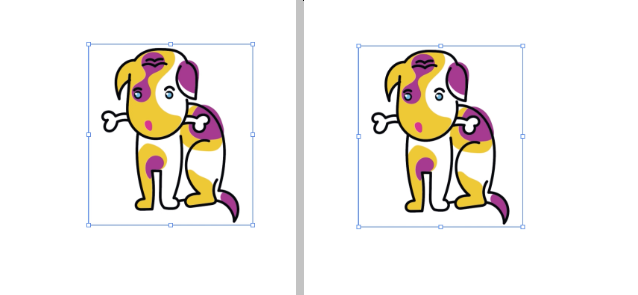
If you’ve ever marveled at intricate and smooth vector images, you might have wondered how they were created. The answer lies in the fascinating technique of image tracing. This article will dive deep into image tracing in Photoshop and other related tools. Buckle up as we uncover the secrets behind transforming raster images into beautiful, scalable vector artwork.
Table of Contents
1. Introduction to Image Tracing
2. Benefits of Image Tracing
3. Popular Image Tracing Tools
4. Understanding Vector Tracing
5. Step-by-Step Guide to Image Tracing in Photoshop
6. Mastering Image Tracing Techniques
7. Image Tracing vs. Manual Vectorization
8. Exploring SVG Trace and Beyond
9. Optimizing Traced Images for Various Purposes
10. Challenges and Limitations of Image Tracing
11. Image Tracing: A Creative Tool in Your Arsenal
12. Bridging the Gap Between Raster and Vector
1. Introduction to Image Tracing
Image tracing, often called vector or vectorization, is a transformative process that converts pixel-based images into scalable vector graphics. It’s a technique that holds immense value for designers, artists, and anyone seeking to achieve high-quality graphics without the limitations of resolution. You unlock a world of creative possibilities by understanding the intricacies of image tracing.
2. Benefits of Image Tracing
The allure of image tracing lies in its array of benefits. By converting raster images into vectors, you gain the ability to resize your artwork infinitely without sacrificing quality. This makes vectorized images ideal for various applications, from business cards to massive billboards. Moreover, vector graphics are mathematically precise, ensuring clean lines and smooth curves that are especially valuable in logo design and illustration.
3. Popular Image Tracing Tools
3.1 Adobe Illustrator: The Powerhouse of Vectorization
Regarding image tracing, Adobe Illustrator stands as a titan in the field. Its robust set of tracing tools empowers users to achieve stunning vector results. With features like the Image Trace panel, users can experiment with different presets, from simple black-and-white tracing to more complex color options.
3.2 Inkscape: Open-Source Excellence
For those who prefer open-source solutions, Inkscape emerges as a powerful contender. This versatile vector graphics editor offers bitmap tracing functionality through its “Trace Bitmap” feature. Inkscape’s user-friendly interface and diverse tracing options make it popular among artists and designers.
3.3 Online Image Tracing Tools: A Quick Solution
In addition to dedicated software, several online tools offer on-the-go image tracing. These tools are perfect for quick vectorization needs, especially if you don’t have access to specialized software. Websites like “Trace Image Online” provide a simple platform to upload your image, adjust settings, and receive an instant vectorized version.
Stay tuned for the continuation of this article, where we’ll delve into the nitty-gritty of understanding vector tracing and provide a step-by-step guide to image tracing in Photoshop.
4. Understanding Vector Tracing
Vector tracing is an intricate process that involves converting raster images into scalable vector graphics. Unlike raster images that rely on pixels, vector graphics use mathematical equations to define shapes and curves. This fundamental difference enables vector images to be resized without losing quality. Let’s explore the science behind vectorization and the various algorithms used in image tracing.
4.1 The Science Behind Vectorization
At the core of vectorization is the concept of paths. A path consists of anchor points connected by curves or straight lines. Each anchor point has attributes like position, direction handles, and curvature, collectively defining the path’s shape. When an image is traced, the tracing algorithm identifies regions of similar color or intensity and creates paths to represent them.
4.2 Types of Image Tracing Algorithms
Image tracing algorithms play a crucial role in determining the outcome of the vectorization process. Different algorithms cater to tracing needs, from simple and smooth to complex and detailed. Some standard algorithms include:
1. Bezier Curves:
These curves use control points to create smooth shapes. They are especially effective for creating flowing and organic forms.
2. Corner Detection:
This algorithm identifies sharp corners and straight lines in an image, making it suitable for geometric designs and technical illustrations.
3. Color-based Tracing:
This algorithm simplifies complex images by grouping similar colors, resulting in stylized and minimalist vector artwork.
Stay with us and move forward with a comprehensive guide on performing image tracing in Photoshop and exploring techniques to master this art.
5. Step-by-Step Guide to Image Tracing in Photoshop
Image tracing in Photoshop opens up possibilities for designers and artists. You can transform any photograph or artwork into a stunning vector masterpiece with the proper techniques. Follow these steps to embark on your image-tracing journey:
5.1 Importing and Preparing Your Image
Before you begin tracing, import your image into Photoshop. Choose a high-resolution image for better results. Once imported, create a duplicate layer to preserve the original.
5.2 Choosing the Right Image Tracing Settings
In the “Image Trace” panel, you’ll find a variety of preset options. Experiment with presets like “Black and White Logo” or “Colorful Illustration” to see which suits your image best.
5.3 Refining the Traced Vector
After applying the preset, your image will be converted into a vector shape. However, you may notice some imperfections or areas that need refinement. Use the Pen tool to edit anchor points, handles, and curves. Don’t hesitate to zoom in for precision.
As you continue to refine your vector, you’ll witness the transformation of your image into a scalable artwork. The meticulous process of adjusting anchor points and curves ensures that your vector maintains the essence of the original while embracing the benefits of vectorization.
6. Mastering Image Tracing Techniques
While the basic process of image tracing involves converting raster images into vectors, mastering this technique requires finesse and creativity. Let’s delve into advanced image tracing techniques that elevate your vectorization game.
6.1 Achieving Detailed Tracing Results
Consider starting with a higher-resolution image to achieve intricate and detailed vector results. This provides more information for the tracing algorithm to work with, resulting in smoother and more accurate paths.
6.2 Artistic Vectorization: Balancing Realism and Simplicity
Image tracing isn’t limited to replicating photographs. It’s also a powerful tool for creating artistic interpretations. Experiment with adjusting the threshold settings in the Image Trace panel to achieve a balance between capturing details and simplifying shapes.
As you embark on your artistic vectorization journey, remember that every stroke of the Pen tool contributes to the final masterpiece.
7. Image Tracing vs. Manual Vectorization
The age-old debate between convenience and control finds itself in the realm of image tracing versus manual vectorization. Each approach has its merits, catering to different needs and preferences. Let’s dissect this comparison.
7.1 Efficiency and Time Considerations
Image tracing is undoubtedly more efficient, especially when dealing with complex images. It automates the process and generates vector paths swiftly. This makes it an ideal choice for projects with tight deadlines.
On the other hand, manual vectorization allows for meticulous control over each anchor point and curve. It’s a labor-intensive process but offers unparalleled precision, making it the preferred method for highly detailed artwork.
7.2 Precision and Artistry
While image tracing is efficient, it might not always capture the artistic nuances of the original image. With its human touch, manual vectorization enables you to infuse your personal style and creativity into the artwork. This is particularly valuable for projects where maintaining the artist’s hand is essential.
In the following sections, we explore the capabilities of SVG trace and provide insights into optimizing traced images for various purposes.
8. Exploring SVG Trace and Beyond
As we dive deeper into image tracing, discussing the significance of SVG (Scalable Vector Graphics) trace is essential. SVG is a versatile and widely supported format with many possibilities beyond basic image tracing.
8.1 The Versatility of SVG Format
SVG files are not just limited to static vector images. They can include interactive elements, animations, and even scripting. This makes SVG a preferred format for web graphics, logos, icons, and more. You can also find 20 BEST FREE SVGS FOR YOUR CREATIVE PROJECTS .
8.2 Beyond Image Tracing: Exploring SVG Animation
Beyond static graphics, SVG enables you to breathe life into your vector artwork through animations. You can create engaging and dynamic visuals for websites and applications by combining vector shapes with CSS animations or JavaScript interactions.
9. Optimizing Traced Images for Various Purposes
The beauty of vectorized images lies not only in their scalability but also in their adaptability to various mediums. Let’s explore how to optimize traced images for different purposes.
9.1 Print Media: From Business Cards to Billboards
Vector graphics shine in print media, where image quality is paramount. Whether designing a small business card or a giant billboard, vectorized images ensure that your design remains crisp and clear, regardless of the size.
9.2 Web Graphics: Scaling Gracefully
In the digital realm, where responsiveness is critical, vector graphics offer a solution. SVG files can adapt to different screen sizes without losing quality, making them perfect for responsive web design and mobile applications.
Continue to journey with us as we unravel the challenges of image tracing and conclude by highlighting the creative potential of this technique.
10. Challenges and Limitations of Image Tracing
While image tracing is a remarkable technique, it has challenges and limitations. Let’s explore some of the common hurdles you might encounter.
10.1 Dealing with Complex and Noisy Images
Image tracing algorithms work best with well-defined shapes and clear contrasts. Complex or noisy images can confuse the algorithm, resulting in inaccuracies or excessive anchor points. In such cases, manual intervention might be necessary to achieve satisfactory results.
10.2 The Fine Line Between Smoothness and Over-Simplification
Achieving the right balance between smooth vector paths and preserving intricate details can be tricky. Aggressive simplification might lead to the loss of essential elements, while excessive detail can result in a cluttered vector. Finding the middle ground requires a keen eye and a steady hand.
11. Image Tracing: A Creative Tool
Image tracing isn’t just a technical process, it’s a creative tool that empowers artists and designers whether you’re breathing new life into old photographs or crafting captivating illustrations, image tracing bridges the familiar world of raster images and the boundless possibilities of vectors.
12. Bridging the Gap Between Raster and Vector
In conclusion, image tracing is a remarkable technique that deserves a place in every designer’s toolkit. It offers efficiency, scalability, and a pathway to creative exploration. As you embark on your image tracing journey, remember to balance automation with artistic touch and experiment with different tools to achieve the desired results.
Now that you’ve delved into image tracing, it’s time to unleash your creativity and embark on your vectorization adventures. Explore the tools, experiment with techniques, and create captivating visuals that leave a lasting impression.
It’s invaluable for businesses seeking to enhance logos, illustrations, or artworks, enabling smooth resizing without loss of clarity. Image Tracing Services cater to diverse needs like architectural renderings, artistic projects, and logo revamps, making visuals adaptable for any platform with uncompromised sharpness.
FAQs (Frequently Asked Questions)
Q1: What is the difference between raster and vector images?
Raster images are made up of pixels and are best suited for photographs and realistic images. Vector images, on the other hand, are based on mathematical equations and are ideal for logos, illustrations, and designs that require scalability.
Q2: Can I trace images in Adobe Photoshop?
While Adobe Photoshop offers some basic tracing capabilities, Adobe Illustrator is recommended for more advanced and precise image tracing.
Q3: What is SVG trace, and how is it used?
SVG trace involves converting raster images into the SVG format, which is widely used for web graphics and supports animations, interactivity, and responsiveness.
Q4: Is manual vectorization worth the effort?
Manual vectorization allows for unparalleled precision and artistic control, making it essential for detailed artworks and projects that require a personal touch.
Q5: Can trace images be edited after vectorization?
Yes, one of the advantages of vector graphics is that they can be easily edited and modified even after tracing.
Remember, the world of image tracing is yours to explore. Unleash your creativity, experiment with different tools, and elevate your design game with the magic of vectorization.
